1.6 KiB
1.6 KiB
.. _calendars:
Calendars
This is not documentation nor translation nor particularly relevant to our values or even our purpose.
Integrating NextCloud calendars with Thunderbird
Subscribe to a NextCloud calendar
- In NextCloud web calendar, press the three dots (**···) next to the calendar (your own or a colleagues) which you'd like to have in Thunderbird and press Copy private link
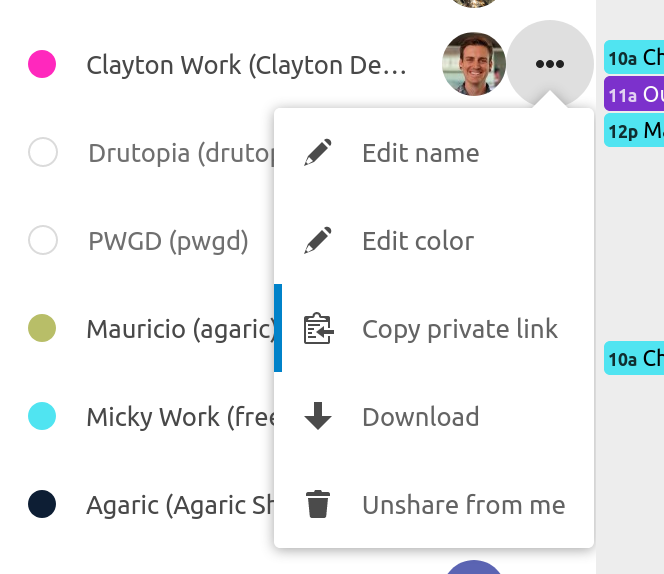
- In Thunderbird calendar view, right-click in the empty space below your calendar and selecting New Calendar...
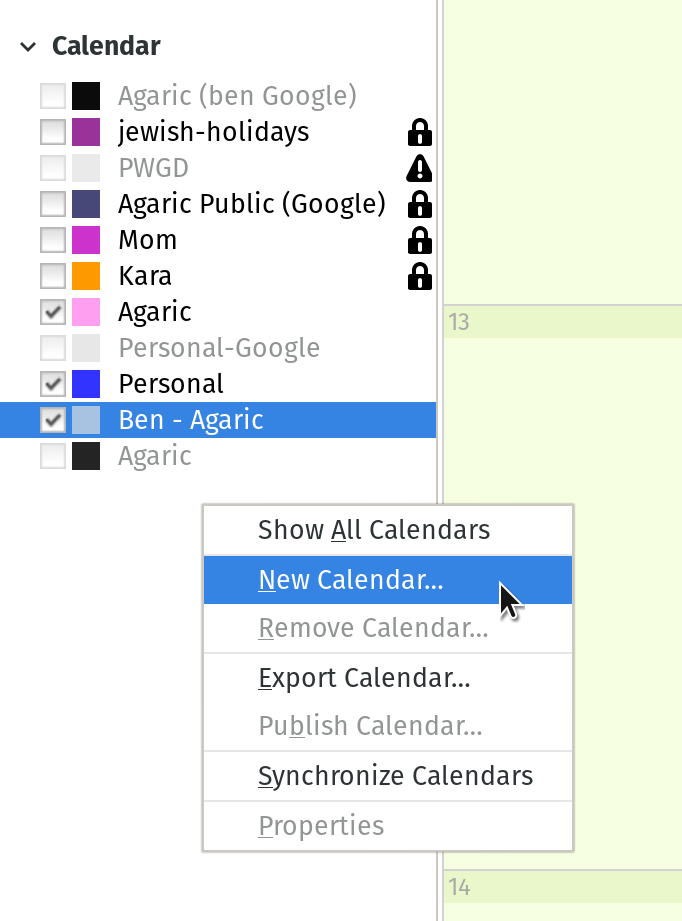
- Choose the On the Network option and press the Next button
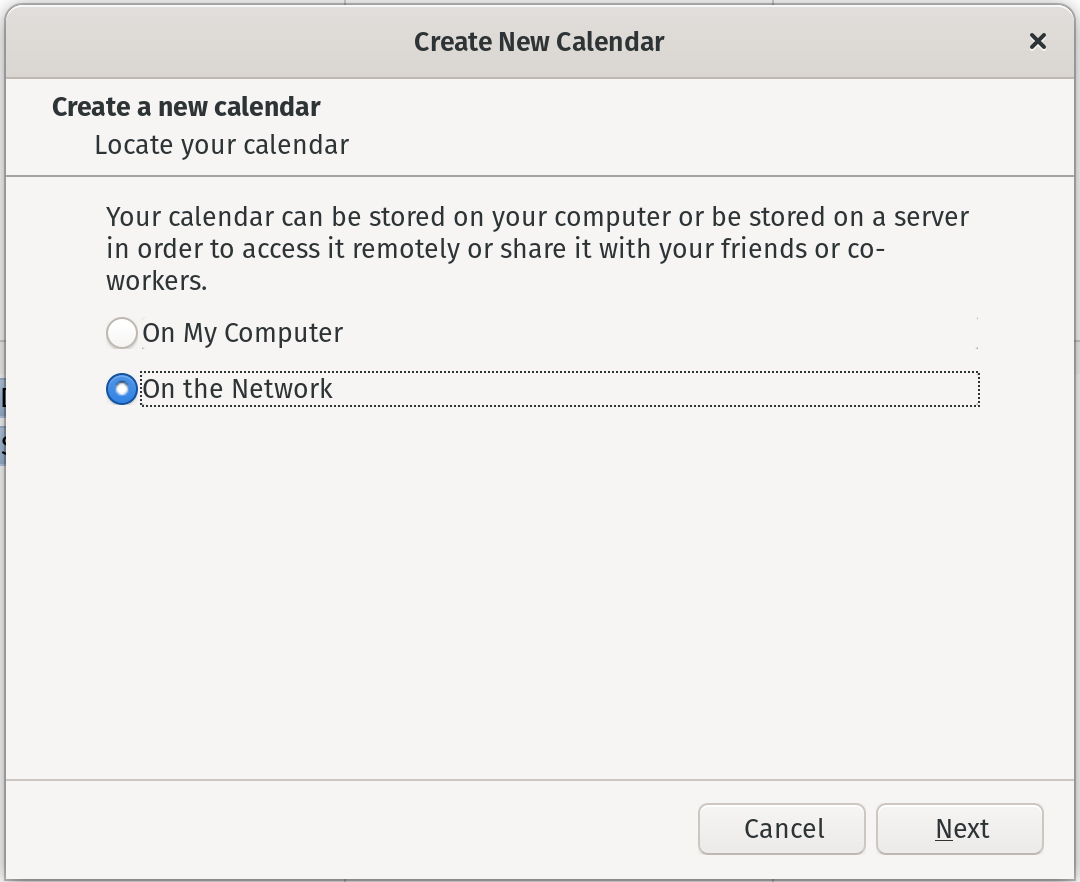
- Choose the CalDAV option, paste the private link from the first step in the Location text field (leave the username blank) and press the Next button
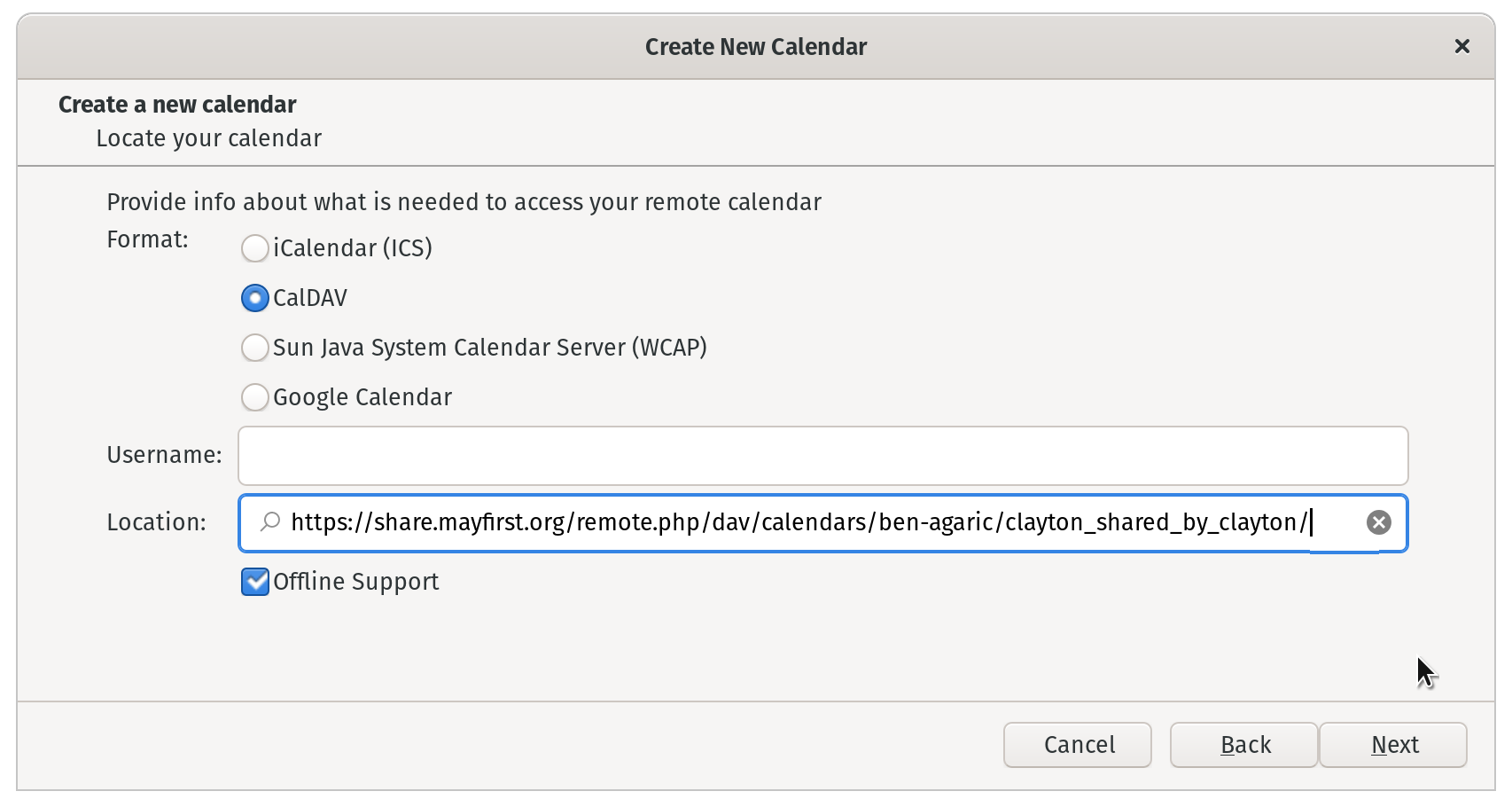
- Give your calendar a name, sticking to the name used in NextCloud to the extent practical, and save the dialog, and you're done!